Would you love to get free art for the Samsung Frame TV? Here are my top hacks for getting it and installing it fast and easy. You’ll also get 50 free digital samples, so let’s get started!

50 Best Free Art For the Samsung Frame TV
Below, get 50 downloads in a variety of themes from the seasons to popular holidays and different art styles:
- Winter
- Fall
- Halloween
- Christmas
- Abstract
- And more!

Once your Samsung Frame TV is hung in your home, you will definitely want to display artwork on it — that’s the whole point!
While you can buy beautiful art via Samsung’s art store (around $20 each) or even shop for a digital download for your Frame TV on Etsy, this post’s purpose is to teach you some easy tips on how to get free art.
Now that you have 50 free samples to get you started, you can learn more about how to get free art and, lastly, how to add art to your Samsung Frame TV.
How to Get More Free Display Art for Your Frame TV
If you want more or different art for your Samsung Frame TV, however, here are five easy ways:
- Use free images from the Samsung art store.
- Use free images from the art store at Deco TV Frames.
- Use your own photos.
- Create your own digital images.
- Search for and select art in the public domain.
Below are more details about each.
Use Free Digital Images From the Samsung Art Store
Navigate to the Samsung Art Store on the home screen of your Samsung Frame TV to find a small collection of free art to display.
Use Free Digital Images From the Deco TV Frames Art Store
Deco TV Frames, a company that makes frames for the Frame TV has its own art store, at which you can get free art.
Use Your Own Photos
Did you know you can use your own digital photos as art on your Samsung Frame TV?
I recommend using high-quality images so they don’t appear pixelated, and then cropping and/or re-sizing them to fit the dimensions 3840 pixels x 2160 pixels, which is the proper size for art for the Samsung Frame TV.
I use Canva, but you can use any photo re-sizing software of your choice (like PicMonkey or Adobe).
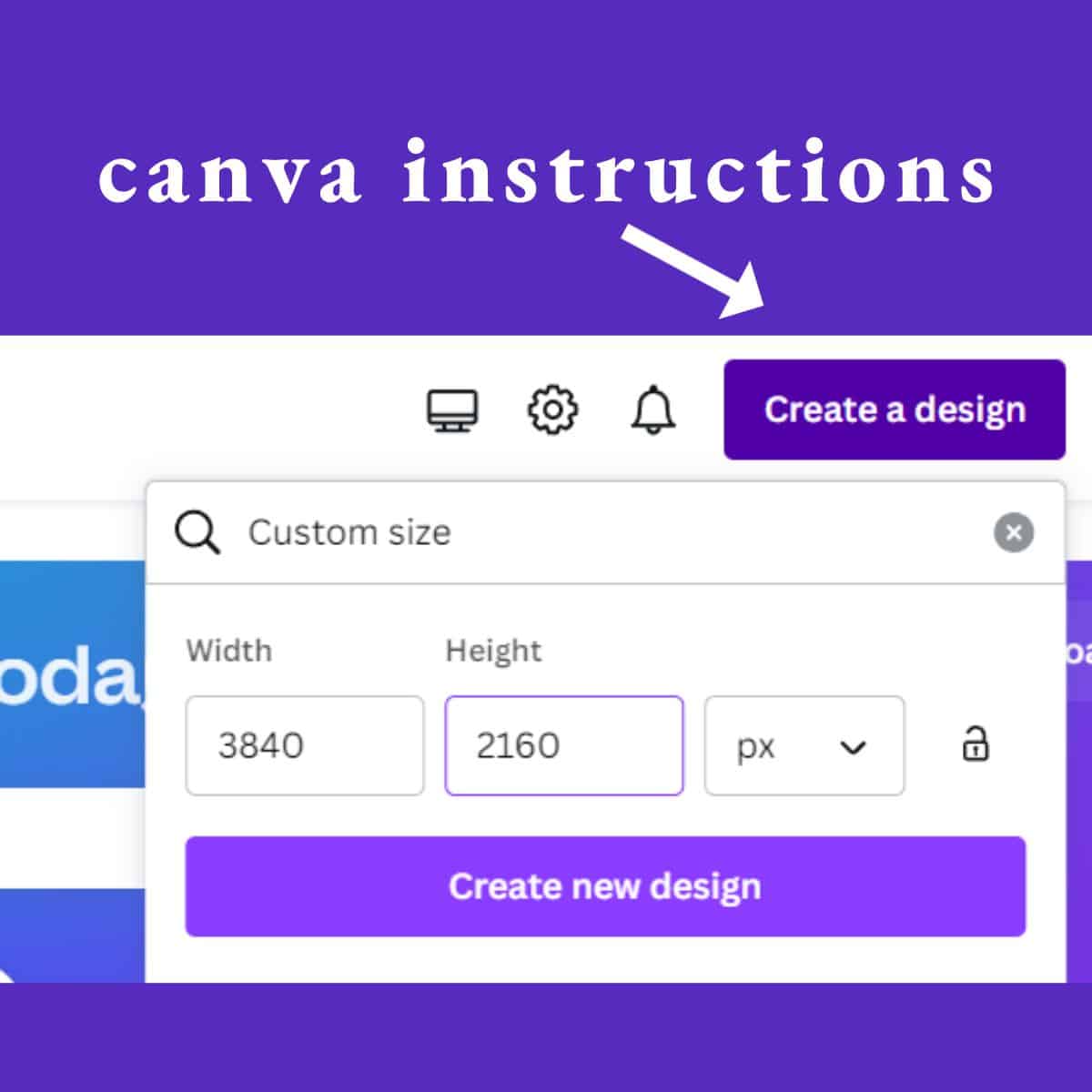
CANVA TIPS
- Click “Create a Design” at the top right of your desktop screen.
- Click “Custom Size” at the bottom of the popup.
- Type in 3840 (width) x 2160 (height) pixels.
- Click “Create New Design.”
- Click “Uploads” on the left.
- Upload your photo, then drag it onto the blank canvas.
- Edit the image to your satisfaction, then download it to a thumb drive to install on your TV.
Deco TV Frames also has a really cool free art converter tool.
Create Your Own Digital Art
You can also create your own images digitally in the software of your choice. Again, I personally use Canva to do this, but you can also use the free art converter tool from Deco TV Frames.
In Canva, I simply click “create a design,” and then enter the dimensions 3840 pixels x 2160 pixels. A bunch of seasonal templates then pop up. You can also search for specific templates, elements, or photos, or you even create an image from scratch with whatever words, images, and other images you choose.
Some of the searches I made to create the above free art for you were: fine art, still life art, winter art, landscape, etc.
Obtain Free Art in the Public Domain
Lastly, you can also search for artwork that is in the public domain.
“Public domain” refers to creative materials that are not protected by intellectual property laws such as copyright, trademark, or patent laws.
This is a great option if you are looking for something that looks like a painting. However, you can also get great, high-quality photographs this way.
Below are the top 7 best places where you can search for art or photographs in the public domain:
- Unsplash (my go-to for high-quality photos when doesn’t have what I’m looking for)
- The National Gallery of Art
- The Metropolitan Museum of Art
- The Getty Museum
- The Smithsonian Institution
- The Barnes Foundation
- Indianapolis Museum of Art
TIPS
- When searching for artwork at museums, I like to filter to “paintings” only, so the selection is less overwhelming and more on-point.
- Once you download the public domain artwork you want, be sure to re-size it to 3840 pixels x 2160 pixels in Canva or with the free art converter tool from Deco TV Frames.
How to Install Art As a Screen Saver on Your Frame TV
Now that you know how to get free art for the Samsung Frame TV, let’s talk about how to install it!
Note: You can also do this using Samsung’s Smart Things app, but I find the app to be extremely glitchy. So, I recommend a different way of installing art on the Samsung Frame TV below.
How do I add art to my Samsung Frame TV?
1. As discussed, first you will need to download art or a photo and crop/re-size it to 3840 pixels x 2160 pixels in Canva or another photo editing software like the Deco TV Frames free art converter tool.
2. Save your photo to a thumb drive.
3. Insert the thumb drive into the right side of the Samsung One Connect box for the Samsung Frame TV.
4. Turn the TV on and scroll to the “art” section on the home screen. The photos on your thumb drive should pop right up. (For me, they are in the section “Ultra” under the tab “My Collection.”)
5. Click “Save to My Photos” on the image(s) you want.
6. Scroll to “My Photos” and click the image you want until the TV says, “Set.”
Under the photo, you can click “Mat” and choose your matting options.
7. You can also modify the brightness, color tone, etc., under “Settings” at the top right of the screen. I recommend toning down the brightness to make the art look more real rather than digital.
Optional: Add a Deco TV Frame to Display Your Art
The Deco TV Frame fits right on top of your Samsung Frame TV for easy installation and the most gorgeous appearance of ACTUAL artwork — not a TV! We truly feel the Samsung Frame TV is simply not complete without a Deco TV Frame, and that it’s worth every penny. It’s something that *sparks joy* for us on a daily basis.
I mean, just look at the difference in these before and after photos:

Watch this one-minute video to see exactly how easy it is to install:
More Smart TV Guides
If you loved this post about free art for the Samsung Frame TV, you will love these posts:
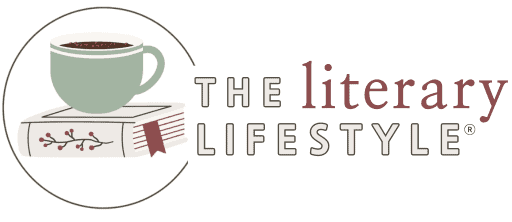

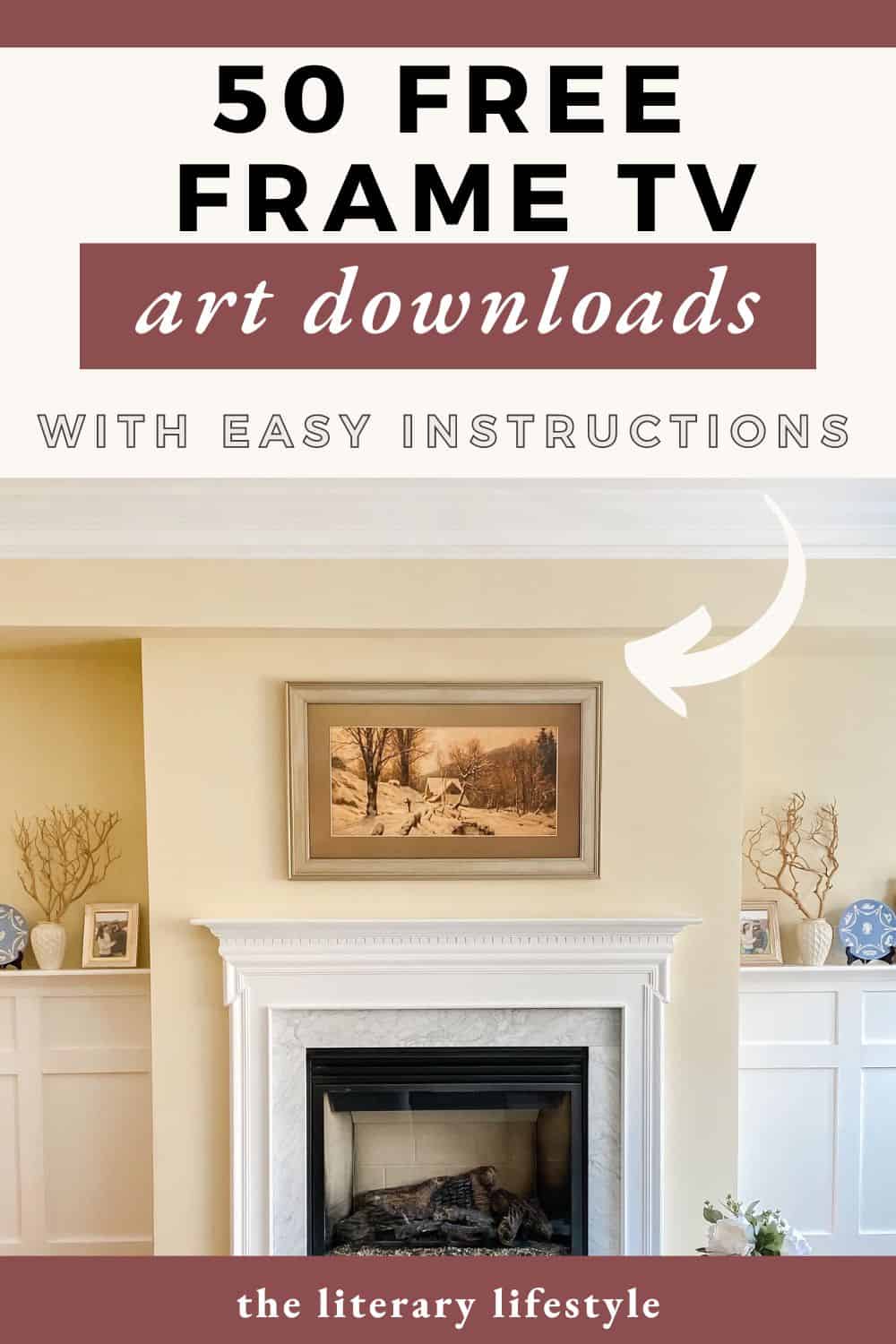
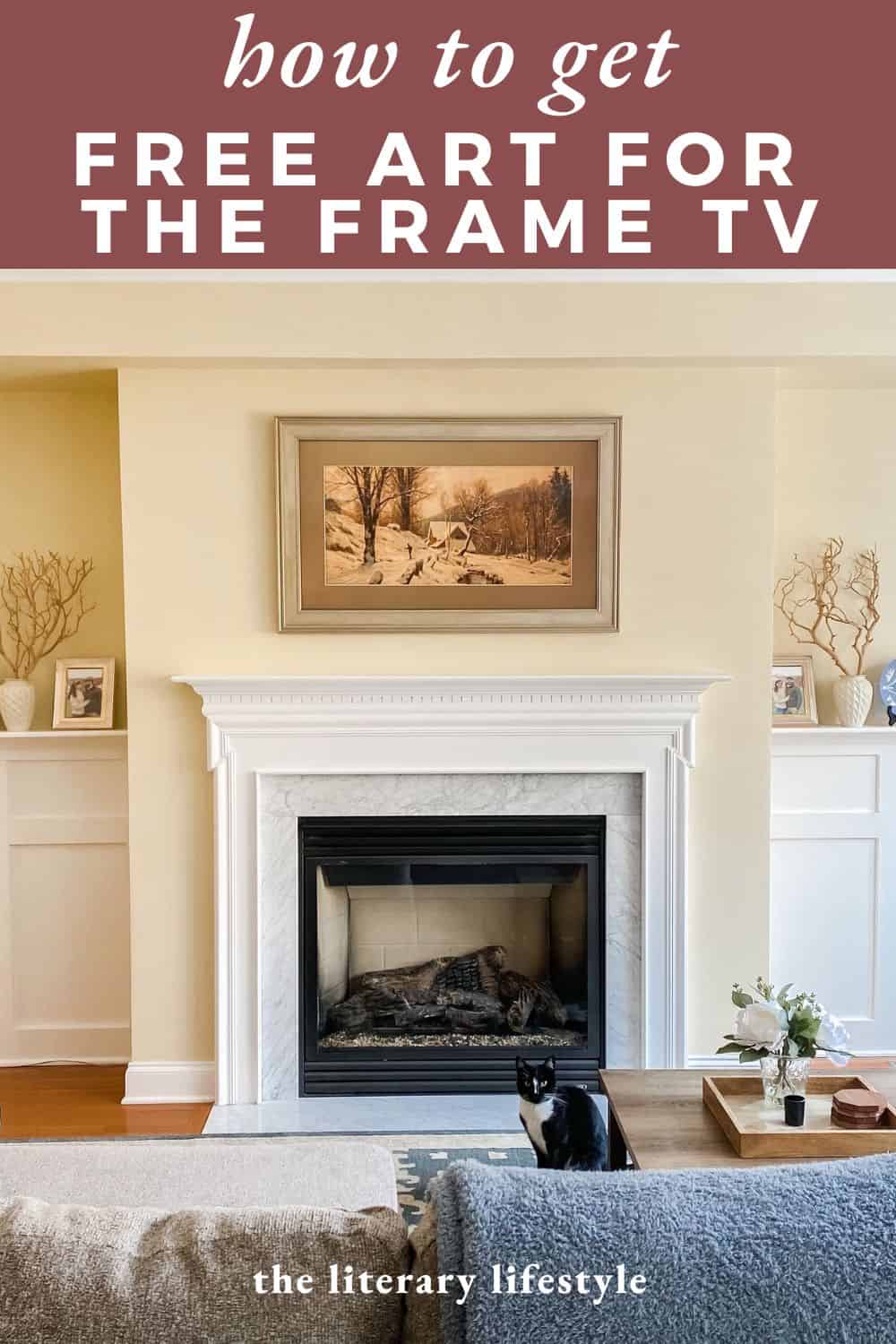
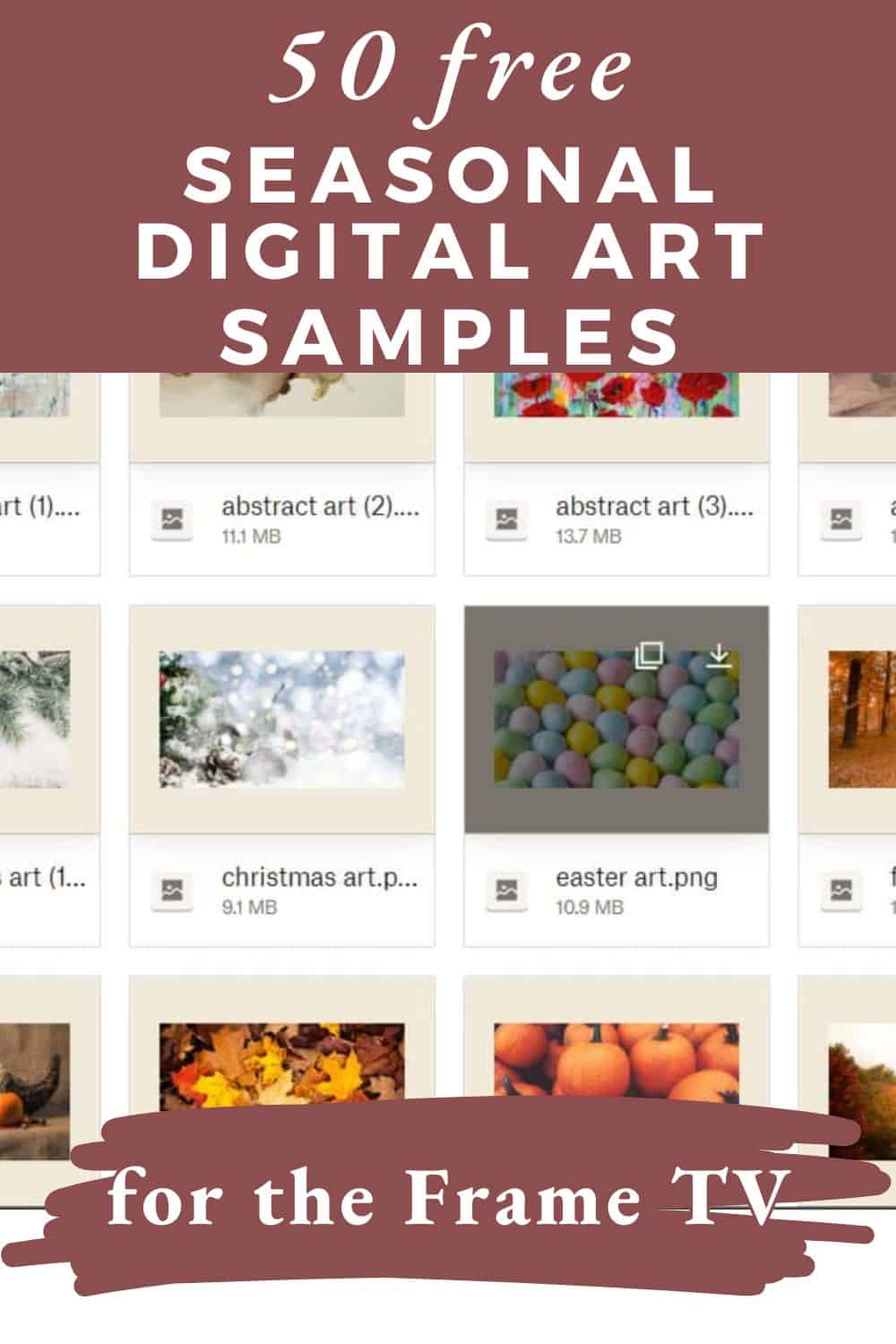
Great information and very useful.
Thank you
ian
You’re welcome! Enjoy!!
Thanks for all of this! Are the dimensions you specified (3840 pixels x 2160 ) good for all Frame TV sizes? We have a 65”.
I believe so.
Great article! Is there a limit to how many artworks/images you can upload, and if so how many? I recall hearing that you can only have 15 artworks but I may be wrong
I’m not sure, but I ‘ve never had a problem uploading new art. I tend to do one per season.
Where is create a design in canva? I see it nowhere.
When I log in, I see it in the top right corner. It’s a blue and white button next to a circle bearing my first initial.
How frequently do the pictures change on the screen? Is there any way to keep the picture static or at least update to the same picture?
The same picture shows until you change it. I usually change mine once every season and use seasonal art.
Thanks Jules. Excellent post. I really appreciate it!!
No problem. Happy to hear you will be enjoying your free art!
Jules, thank you for taking the time to create such an excellent resource file. I’ve just spent a fun half hour down the UnSplash rabbit hole finding fantastic images for my new TV.
This comment made my day. I’m glad you are enjoying both your tv and lots of free art for it!
Nice! Thanks for the tips!
Could you please explain how to use get $100 in free art with the code ART100? thanks
Hi Lee, visit DecoTVframes.com and click on the “Art Store” link. Add the art you want to your cart and then enter the code at checkout. If you are still having issues, try clicking the chat bubble on the bottom right hand side of their website to ask them for help. Good luck!
1. Download artwork onto your computer.
2. Upload artwork onto Google Drive into folder of your choice.
3. Download artwork from Google Drive to your phone.
4. Upload images from phone to Frame TV via SmartThings app.
@Han, Thank you! Once I read “thumb drive” I gave up. I just tested your instructions (skipping steps 1-3) and it worked perfectly! Now I’ll get some art downloaded.
This is excellent – thank your for being so thorough and sharing your insights. This has made clinched it for me. I was hesitating about the subscription and the deco frame etc. and after reading your post, (and actually seeing how it looks) I’m more excited and ready to pull the trigger. Posts like yours remind me how amazing the Internet is.
Gary, Thank you so much for your comment! My husband and I agree — after struggling to find content to help us with our own Frame TV we KNEW we had to create a better resource for others too. It’s so great to think how many people’s experience with the Frame TV is even one little bit easier and better now! Enjoy 🙂